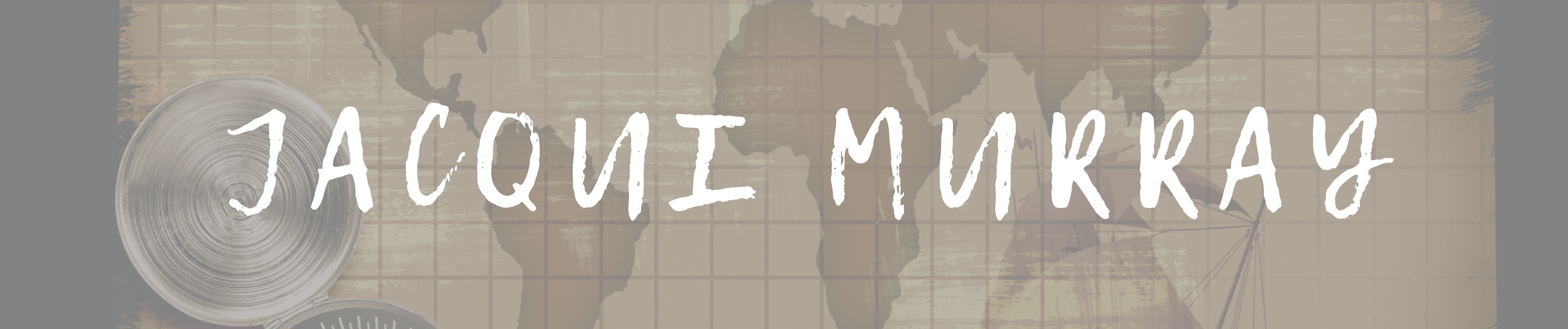September 19, 2012
How to Use iPads in Your Classroom
It’s a brand name—not a product—for a tablet computer designed, developed and marketed by Apple and used primarily for audio-visual media such as books, games, periodicals, movies, music, and web content. It has a keyboard, but most people maneuver with finger taps and swipes.
It does less than laptops and computers, but what it does is spectacular. Such as it’s instantly on—no booting up. If you use your computer’s boot-up time to take a break, that’s over. And unlike smartphones, it’s big enough to check email, watch videos, read a book. It isn’t a phone, but can make addicting video phone calls through Skype. It isn’t a camera, but takes quick and easy great pictures.
What it doesn’t do well is run software—MS Office, Apple software (though it can with the right apps).
Software isn’t the purpose of an iPad. Don’t mistake this new device for a laptop-light. If you’re planning to introduce iPads to your Lower School/Elementary-age students, here’s a lesson plan for you:
Overview
Introduce iPads into a 2nd-8th grade class
Big Idea
How can you use iPads to achieve educational goals?
Objectives and Steps
Before handing iPads out to your students, make sure you understand what your school expects of iPad use. Is it to support curriculum or change the way teaching is delivered? Are they to enhance pedagogy? And how will you assess the success of the iPad program? Know the expectations so there are no surprises in the end.
Start with an introduction to the iPad, in-hand. Take a tour showing the screen (with the apps, the task bar at the bottom, the search function revealed with right swipe), the home button, the recharger (make it the student responsibility to put it back into the iPad cart plugged into the charger), the front and back camera, the microphone, the jack (for headphones—critical with 20 students in a room, all using iPads), on/off, volume, the dock. Show students how to check battery to be sure they have enough. With a battery life approaching nine hours, that probably won’t be an issue, but it’s a good step to get used to.
Many students are familiar with iPads so start by asking them what they know about it—what’s their favorite use of an iPad? As they rattle them off, share them with all students. Demonstrate and have students try them out—whether it’s the camera or a tool.
Brainstorm for best practices in using the iPads in a classroom, proper care of the device, things students can do, but shouldn’t at school. For example, don’t change settings without permission, don’t delete apps, don’t change the wallpaper.
Show students how to save images to the iPad from Google, specifically for the purpose of discussing digital rights and privacy.
Every new tech appliance needs a killer app, and iPads have theirs—running apps. Thousands—tens of thousands—of them, each with a particular corner on creativity and ingenuity.Let students explore the apps you’ve installed. This will roll into a discussion of volume controls and headphones. Here’s a list of apps we use at my school.
Here are a few activities you can try:
- Create a Scavenger Hunt of the apps and functions you consider most important to students (age-appropriate for the grade-level you’re working with). Let them work in pairs as they explore the iPad, on a hunt for these programs. Be sure to include reading an ebook, finding their geo-location, using Google Earth, playing music (Garage Band is great), sending a note to the teacher, taking a picture of a friend, taking a picture of something on the iPad, saving a picture from the internet, finding the answer to a math problem (give them a hint as to which app would work best for that), watching a video.
- Experiment with note-taking on the iPad. Have students test out the Notes app. You may have installed another note-taking app like EverNote, Note Lite, Jots, Notability, Note Taker HD, Paper (free), or Voice Thread. Try those out. Discuss how these can cut down on paper use in the classroom.
- Research a topic related to a class unit (quickly). Collect all notes, images, websites through your note-taking app-of-choice. Students can work in groups. At the end, discuss how it went with the students. What are the pros and cons of using the iPad compared to paper-and-pencil? Were there any functions they couldn’t do with the iPad? If so, ask for student feedback—did anyone solve that issue? If you have arranged a method of accessing student network folders from the iPads, have students store all of their material on the server before giving up the iPad for the day.
- Before ending class, have students access a poll or survey you’ve developed using PollDaddy (a free online widget). Ask students their feedback on iPads. Include questions that assess ease of use, learning levels, engagement, educational value to students, student-centered-ness, and whatever else is important to your program. Students will love answering the questions and you’ll get amazing feedback.
At the end of each class, establish a procedure for ‘shutting down’ the iPads—similar to what students do to take care of their computer station. Include wiping the screen, powering off, plugging into the cart.
Extension: Here’s a list of 103 iPad lessons to spark up your classroom.
Trouble shooting: We have a set of iPads assigned to my class and use them all day. When we are done and put them aside, I catch students watching something rather than listening to me. How do I control that? Have students close the cover.
–Adapted with permission from How Technology Can Jumpstart the Inquiry-based Classroom
Jacqui Murray is the editor of a K-6 technology curriculum, K-8 keyboard curriculum, creator of two technology training books for middle school and six ebooks on technology in education. She is the author of Building a Midshipman, the story of her daughter’s journey from high school to United States Naval Academy. She is webmaster for six blogs, an Amazon Vine Voice book reviewer, a columnist for Examiner.com, Editorial Review Board member for Journal for Computing Teachers, Cisco guest blog, Technology in Education featured blogger, IMS tech expert, and a bi-weekly contributor to Write Anything. Currently, she’s editing a thriller that should be out to publishers next summer. Contact Jacqui at her writing office or her tech lab, Ask a Tech Teacher.