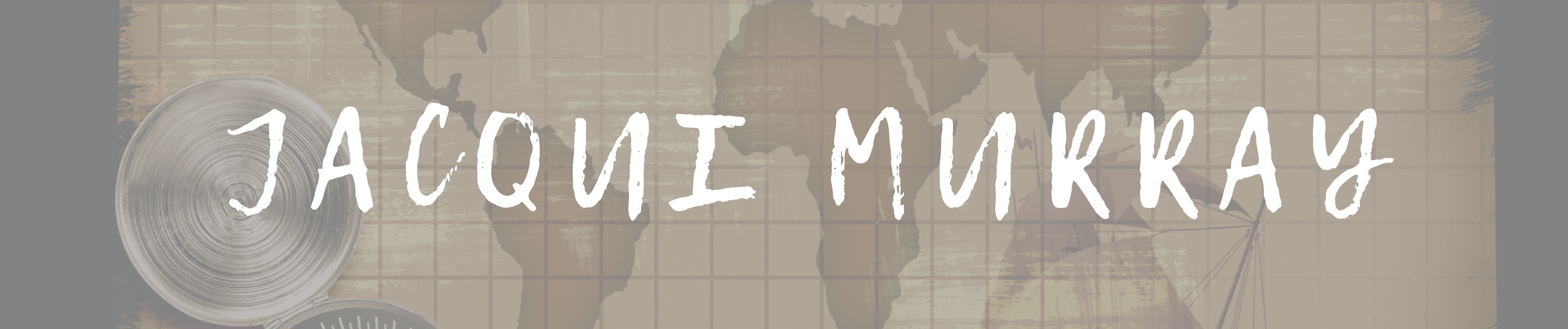March 7, 2017
2 Ways to Run a Parent Class
 Parents often find technology a roadblock to helping their children with classwork. There are too many geeky tools with too few instructions, and every year, what they thought they understood changes. Like students, they don’t want to sound like Luddites, so they struggle for a while and ultimately give up. With that comes either disinterest or pushback against your efforts to blend tech into learning. Both are dangerous to your teaching goals.
Parents often find technology a roadblock to helping their children with classwork. There are too many geeky tools with too few instructions, and every year, what they thought they understood changes. Like students, they don’t want to sound like Luddites, so they struggle for a while and ultimately give up. With that comes either disinterest or pushback against your efforts to blend tech into learning. Both are dangerous to your teaching goals.
You can solve this by offering tech classes to parents, to teach them either the skills their students are learning or an introduction to tech in their lives. They can be offered while parents are waiting for students to finish after-school activities, as a brown bag lunch program, or online during evenings or weekends via Google Hangout or Skype. Which is best will depend upon the needs and schedules of your parent group. Kick off the program with a poll (use an online platform like Google Forms or PollDaddy, one students use in class) to find out what time works best.
If you find there’s interest, get approval from your administration before going further. There are lots of reasons schools have for NOT offering free classes to parents. Make sure you don’t infringe on any of those before proceeding.
Once you decide to move forward, determine which of two approaches work best for your needs and parent interests:
Option #1: Learn what their children are learning
Select topics for this approach based on the tech students use in your classroom. Here are popular choices:
- show how to log onto and use the school website, your class website, or your class blog
- show how to log into the school online grade reports
- demonstrate how to use the school online library/lunch order system
- review what is being covered in core classes (adapt this to the age-level of students of the parents who signs up for the class)
- review your tech-in-ed philosophy (teach students to fish rather than provide the fish, encourage exploration and risk-taking, you don’t jump in to help every time they get stuck). Model this philosophy as you teach parents.
- answer tech questions they have even if they’re about a home system
- help them understand how technology supports the school’s mission and overarching curricula (such as Common Core or Everyday Math)
Option #2: Intro to all things tech
In the weeks prior to the class, curate tech questions you get from parents such as, “We couldn’t print at home” or “The website didn’t work”. These are frustrating for parents, but often have simple solutions such as reboot or change browsers.
Popular topics include:
- how to use computers—in general terms
- how to use email
- how to use the Internet
- how to play online games with children or each other
- how to use Skype to stay in touch with family
- how to download favorite songs into a music center on their computer
- how to digitize photos to use on phones/desktops/ a desktop slideshow
- how to create blogs
- how to create a webcam video to share with family members
- how to read ebooks from an iPad
- how to search for information
- how to solve computer problems (i.e., taskbar disappeared, can’t find a program, Internet window too small)
- how to use other tech equipment parents don’t know how to use
- how to decode domain-specific language associated with technology, i.e., cloud
- skills parents want, i.e., making a flier for the school soccer team
Once you’ve decided what type of class to offer, create an agenda that covers the four-six weekly meetings. Make the topics scalable so you have the flexibility in each class to dig deeper or gloss over material parents seem to understand. Market the class and the agenda with a flier, a blog post, tweet, or whatever way you best get in touch with parents.
Doubtless, parents will come to you with questions about signing up. Encourage this; you want them committed. You don’t want attendance to become optional.
Start the class by introducing yourself, each parent, and their wants and needs. Make it clear this class is a safe space for making mistakes, asking tech questions, and slogging through the sometimes daunting world of technology in education.
Next, but still during the first meeting, create avatars to be used for their class profile. Explain the best way to do this to protect their online privacy (for example: It should look nothing like themselves). Springboard this activity to a discussion about digital citizenship. Here are several great free online avatar creators:
At the start of each subsequent session, ask parents if they have specific questions or frustrations you can address. Very often, if one parent has a concern, many do so it’s good to provide a forum to discuss these. It’s alright if you don’t know the answer. Promise to find out and share at the next meeting. Once all questions are answered, proceed to whatever the scheduled topic is.
The class should be user-friendly and parent-centric. How much structure you apply will depend upon your group. Each class may follow an agenda (see examples above) or you may ask parents to arrive with questions that you then cover. If you’re doing the latter, be sure to have a list of your own in case no one has any. If you’re teaching in your school computer lab and don’t want interruptions, put a sign on the door — Parent Class in Session.
As you teach, use tools their children use in class such as a timer, digital note-taking, a digital portfolio, annotation tool, Google Classroom or Edmodo, Google Forms, or others. Here’s a list of 22 tools you may want to introduce.
Overall, you’ll find this a satisfying experience for both you and parents, well-worth the time required to set-up and the impact on your workday. Questions — post them below!
More about parents and your classroom:
How Parents Can Protect Their Children Online
3 Digital Tools To Keep Parents Up to Date
Four Ways Teachers Can Stay Connected With Their Student’s Parents Using Technology
Jacqui Murray has been teaching K-8 technology for 15 years. She is the editor/author of over a hundred tech ed resources including a K-8 technology curriculum, K-8 keyboard curriculum, K-8 Digital Citizenship curriculum. She is an adjunct professor in tech ed, CSG Master Teacher, webmaster for four blogs, an Amazon Vine Voice book reviewer, CAEP reviewer, CSTA presentation reviewer, freelance journalist on tech ed topics, and a weekly contributor to TeachHUB. You can find her resources at Structured Learning.