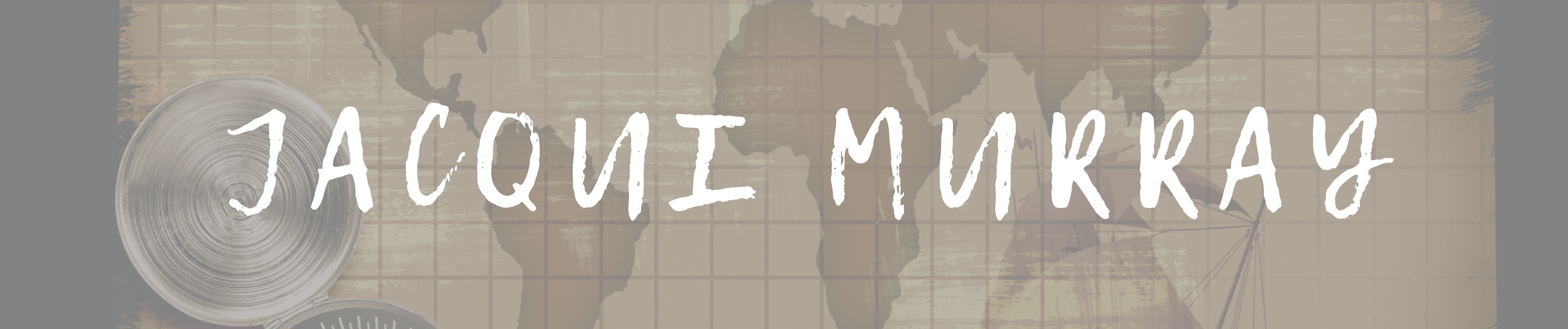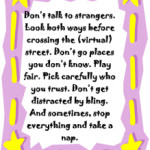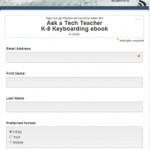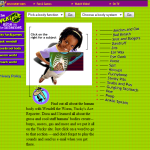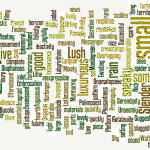June 6, 2016
9 Must-have Tools for Writers Conferences
 It’s summer, time for writers to recharge our cerebral batteries. That could mean reading, going on field trips, spending time with online PLNs, or taking calls from family members who usually end up at voice mail. For many, it means attending conferences like Writers Digest Conference August 12-14 and the Writers’ Police Academy August 11-14 (this one sounds amazing) to learn how the heck to write for fun and profit.
It’s summer, time for writers to recharge our cerebral batteries. That could mean reading, going on field trips, spending time with online PLNs, or taking calls from family members who usually end up at voice mail. For many, it means attending conferences like Writers Digest Conference August 12-14 and the Writers’ Police Academy August 11-14 (this one sounds amazing) to learn how the heck to write for fun and profit.
If you aren’t a veteran conference attendee, you may wonder what — besides toothbrush, change of clothes, and a smile– you should bring. That’s a fair question considering in some of the more-active conferences, you might be asked to scan a QR code, visit a website, access meeting documents online, interact digitally, or use a backchannel device to share your real-time thoughts with the presenter. Last year, I posted five must-have digital tools you should bring. This year, there are nine:
Google Maps or Waze
Some conferences take multiple buildings spread out over several blocks, and depending upon the number of attendees, your hotel may not be around the corner from the Hall. Install Google Maps or Waze (both owned by Google now) on your smartphone or iPad, complete with audio directions. All you do is tell it where you’re going, ask for directions, and Siri (the voice behind the iPhone) will lock into your GPS and hold your hand the entire way. If friends are looking for a Starbucks or Dunkin’ Donuts near the conference, the app will find one. If you want Chinese, use an app like Yelp (although I’m becoming a tad leery about Yelp. Anyone have a good alternative?).
Here’s my review of Waze.
Conference App
Most conferences have one. I find these more useful than the conference website. They are geared for people who are juggling a digital device one-handed, half their attention on the phone and the rest on traffic, meaning: They’re simple and straight-forward. Test drive it so you know where the buttons are, then use it to find meeting rooms, changes in schedules, and updates.
iPad, Chromebook, Laptop, or Netbook
Instead of pencil and paper, bring a Chromebook, netbook, tablet PC, or iPad. These digital devices enable you to stay connected with the rest of the world while immersing yourself in learning. As you attend meetings, you can stay up on emails, check social networks, handle emergencies that won’t wait until you return to your home base, take notes, email or text friends, and post blog updates. There are plenty of plugs if your device must be recharged. Join the crowd around the outlet. Make new friends.
Apps you’ll want installed include:
- Skype (for face-to-face conversations)
- a scanner (for paperwork, business cards)
- a voice recorder like QuickVoice Recorder
- a book Reader (Kindle, iBooks, other)
- some sort of drawing program like AirSketch Free (though lots of note-taking apps–like Notable and even iPhone’s Notes–allow for drawings as well as typing)
- apps for Twitter/FB/G+/LI–or whatever your social media of choice is
- an expenses tracker (I’m not recommending one because I haven’t found one I like–though I’ve tried several. Any ideas?)
Many of these can be used on an iPhone, smartphone, Android device, or iPad. Check before downloading to be sure it serves your needs.
Note: Early after your arrival, make sure you know how to access the conference Wifi. This should be free to attendees. I’m pretty worried about privacy on public WiFis, so I prefer my iPhone personal hotspot.
Always ask presenters where you can find their digital notes or copies of their presentations online. Many/most make that available either through the conference or their own professional websites.
Digital note-taking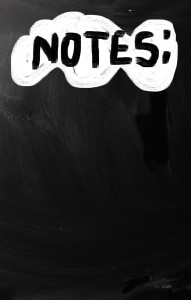
You need a way to keep a ToDo list, take quick notes–textual, visual, digital, movies, voice memos–and collect everything in one spot that’s accessible from all digital devices. The FREE Evernote app or OneNote (works great with MS Office) does that and is a favorite of lots of my friends. My app-of-choice is Notability (click and scroll down for my review of Notability and Evernote)–easy to learn with lots of writing options. In fact, use the conference to learn how to get good at it–you’ll have lots of opportunities for taking all manner of notes.
Messaging App
Most smartphones come with this so you won’t have to do anything to install it. What you want to remember is this: Use it. It’s a great way to quickly chat with colleagues about where to meet or schedule changes. The threads are all lined up in your app, making it easy to find who you want to talk to and send a note.
QR Reader
Lots of conference sessions use QR codes to share log-ins, backchannels, and resources. QR Readers like Scan are free, easily installed, and intuitive. Keep this on your main phone screen for quick access.
Digital Scanner
Have some method of digitally transferring business cards from new friends. There are many options. Evernote’s free Scannable not only recognizes business cards, but lots of other documents. I use TurboScan (click for my review of it).
Internet Connection
Make sure your internet works. Know how to access local WiFi safely and securely. If you have access to a private hotspot, always choose it instead. IPhones have this natively, but they can also be added easily to Android phones. Do this. Hackers love taking advantage of free WiFi systems to find their next victim.
Back-up Battery
Your battery will die at exactly that moment you are typing an important curation of resources and notes–and before you’ve saved it (not a problem if you’re using Google Apps, though). Bring a backup battery, just to be safe for both your digital device and your phone for days that last longer than expected and you can’t get back to your recharging station soon enough.
***
Look around when you’re there. See what people are using that makes their experience better, easier, more efficient. Share it in the comments below.
More digital tools for writers:
Grammarly–online or resident grammar checker
4 Surprises and 16 Take-aways from the SD Writers Conference
____________________________________________________________________________________________________________________________
Jacqui Murray has been teaching K-8 technology for 15 years. She is the editor/author of over a hundred tech ed resources including a K-8 technology curriculum, K-8 keyboard curriculum, K-8 Digital Citizenship curriculum. She is an adjunct professor in tech ed, CSG Master Teacher, webmaster for six blogs, an Amazon Vine Voice book reviewer, Editorial Review Board member for Journal for Computing Teachers, CAEP reviewer, CSTA presentation reviewer, freelance journalist on tech ed topics, and a weekly contributor to TeachHUB. You can find her resources at Structured Learning.