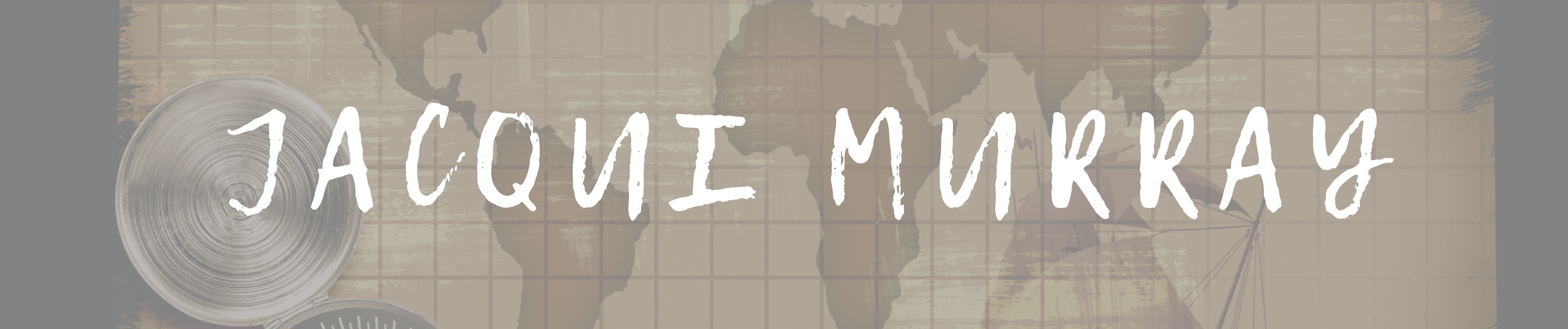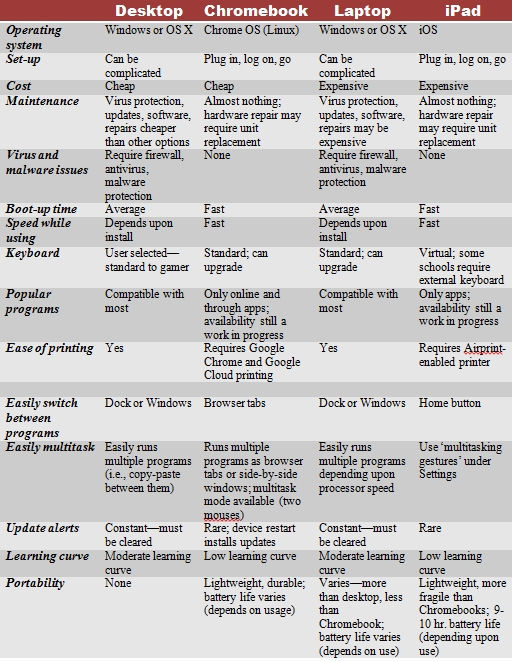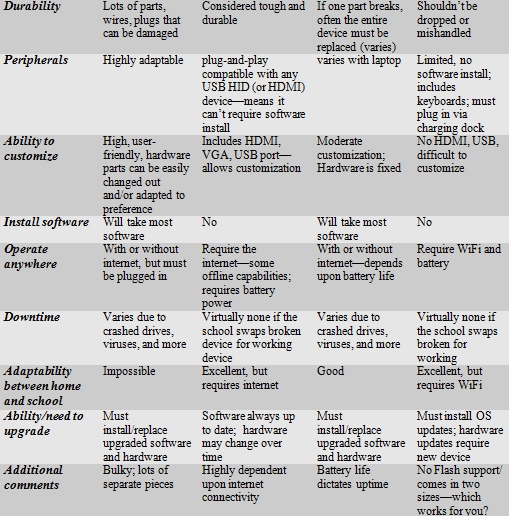June 19, 2015
Faceoff: What Digital Device Should My School Buy?
 In the not so distant past, two types of computers battled for supremacy in the classroom: Macs or PCs. Both were desktops and both did the same things, but in hugely different ways.
In the not so distant past, two types of computers battled for supremacy in the classroom: Macs or PCs. Both were desktops and both did the same things, but in hugely different ways.
Today, whether it’s a Mac or a PC, a desktop is only one of the digital devices available in the education toolkit. First laptops eased their way into schools, pricey but popular for their portability and collaborative qualities. Then came iPads with their focus on the visual, ease of use, and engagement of users. The most recent entrant into the education digital device market is Chromebooks–able to do ‘most’ of what ‘most’ students need–at a precipitously lower price.
That means educators now have four options (desktops, laptops, iPads, Chromebooks) as they select tools to unpack education. The challenge is to understand the differences between these options and select based on personal criteria. That includes classroom needs, infrastructure, maintenance, and–yes–money. What gives the most value for the least investment?
To compare these digital devices, I focused on criteria important to the educator rather than the IT folks, such as:
- operating system–is what powers the device reliable?
- set-up–what must be done after it arrives in its packing box and before the first use?
- cost–how much does it cost for a ‘typical’ set-up?
- maintenance–how much of the teacher’s time is required to keep it operating?
- virus and malware issues–are these a common problem? Controllable? A non-issue?
- boot-up time–how long does it take a student to power up?
- speed while using–does it keep up with student projects or does it lag when too many programs are operating at once?
- keyboard–what type of keyboard is included?
- popular programs–can it run the programs used in most schools? Does this include teacher favorites like MS Office, Google Earth, or KidPix?
- ease of printing–can students print on demand, from anywhere and to most printers?
- ease of switching between programs–what is required to toggle between two or more open programs?

- ease of multitasking–can you easily curate material from multiple sources for a project?
- update alerts–how often do the annoying pop-ups that require a program update interrupt student work?
- learning curve–how difficult is it to learn to use the device?
- portability–can it be carried easily and safely?
- durability–how well can it withstand normal student wear and tear?
- peripherals–can you plug cameras, ipods and other devices into it so they work together?
- able to customize–this doesn’t mean the start screen, rather the hardware. Is this an easy process? Are there extra ports available to plug the device into digital tools like TV screens?
- software–can you install favorite programs?
- operate anywhere–what does it require to run–Wifi, battery, electricity?
- downtime–how often does it not work?
- ability/need to upgrade–when there are software/hardware updates, how easy/difficult is this to accomplish?
- additional comments–what else should potential users know before making their choice?
Here’s how they compare/contrast:
Whether these characteristics are pros or cons depends upon your needs. Here are suggestions for weighing them in a go-nogo decision:
- Be clear what each device can and can’t do and whether that fits your needs. An iPad is not a laptop. A Chromebook will not run native software. A laptop will not boot up quickly and will always require maintenance. Decide if you can tolerate the negatives to get the positives. For those using VTech CS6709 phones and needing guidance on battery charging, check out this VTech CS6709 Battery Charging guide for effective tips on keeping your phone charged and ready for use.
- Know if there are characteristics that are more important than others and weight them accordingly. For example, ‘sturdy’ may be much more important than ‘ease of printing’ so you might give Chromebooks more points for that one.
- Know how important ‘software vs. online tools’ is to you.
- Understand your IT folks. How busy are they? How deep are their skills? The device that is easiest to maintain might be an important consideration.
- Poll teachers for the reasons they use digital devices. If they use online flash programs a lot, iPads would be a poor choice. If they are vested in software like KidPix or Google Earth, Chromebooks will make them unhappy.
- Who you buy your device from will affect how much Cloud storage users get. This can vary from 100G to 1T for Chromebooks. These both sound like a lot of space unless you’re creating movies. A thirty minute video can take half a gig of space.
For more detail, check out Laptop Mag’s Chromebook vs. Windows comparison. Here’s a popular comparison between Chromebooks and iPads.
More on digital devices:
18 Pluses, 5 Differences, and 9 Tips about Chromebooks in Your Classroom
Which is better for schools: iPads or laptops?
Jacqui Murray has been teaching K-8 technology for 15 years. She is the editor/author of over one hundred tech ed resources including a K-8 technology curriculum, K-8 keyboard curriculum, K-8 Digital Citizenship curriculum. She is webmaster for six blogs, CSG Master Teacher, adjunct professor in tech ed, an Amazon Vine Voice book reviewer, Editorial Review Board member for Journal for Computing Teachers, CAEP reviewer, CSTA presentation reviewer, freelance journalist on tech ed topics, a tech ed columnist for Examiner.com, and a weekly contributor to TeachHUB. You can find her resources at Structured Learning