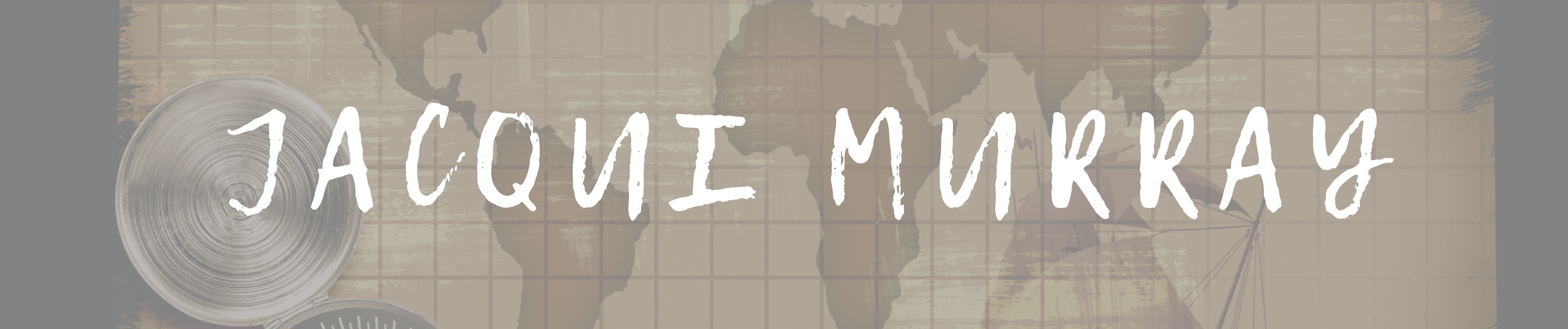June 5, 2012
Tech Tip #19: How to Activate an MS Word Link
 As a working technology teacher, I get hundreds of questions from parents about their home computers, how to do stuff, how to solve problems. Each Tuesday, I’ll share one of those with you. They’re always brief and always focused. Enjoy!
As a working technology teacher, I get hundreds of questions from parents about their home computers, how to do stuff, how to solve problems. Each Tuesday, I’ll share one of those with you. They’re always brief and always focused. Enjoy!
Q:I see a blue phrase on my page. It’s underlined. I’m told that’s a link to a website. How do I make it work?
A: Activating a link in MS Word or most of the MS Office products is simple.
- hover over the word or phrase
- Push Ctrl+click to activate
Mousing over a word or phrase displays its tool tips. In this case, it’ll tell you to Ctrl+click to visit the website.
Click to find out how to add a link yourself.
Questions you want answered? Leave a comment here and I’ll answer it within the next thirty days.
To sign up for Tech Tips delivered to your email, click here.
To sign up for our upcoming ebook, 102 Tech Problems From the Classroom And How to Teach Students to Solve Them, click the image below:
Jacqui Murray is the editor of a technology curriculum for K-sixth grade, creator of two technology training books for middle school and three ebooks on technology in education. She is the author of Building a Midshipman, the story of her daughter’s journey from high school to United States Naval Academy midshipman. She is webmaster for six blogs, an Amazon Vine Voice book reviewer, a columnist for Examiner.com, Editorial Review Board member for Journal for Computing Teachers, Cisco blogger, IMS tech expert, and a weekly contributor to Write Anything. Currently, she’s editing a thriller for her agent that should be out to publishers this summer. Contact Jacqui at her writing office or her tech lab, Ask a Tech Teacher.