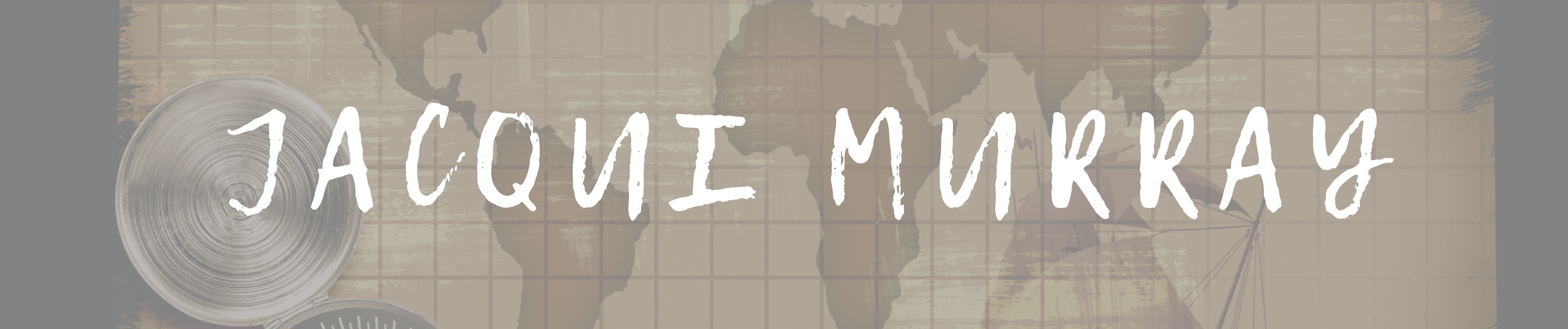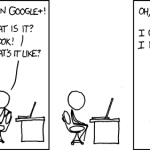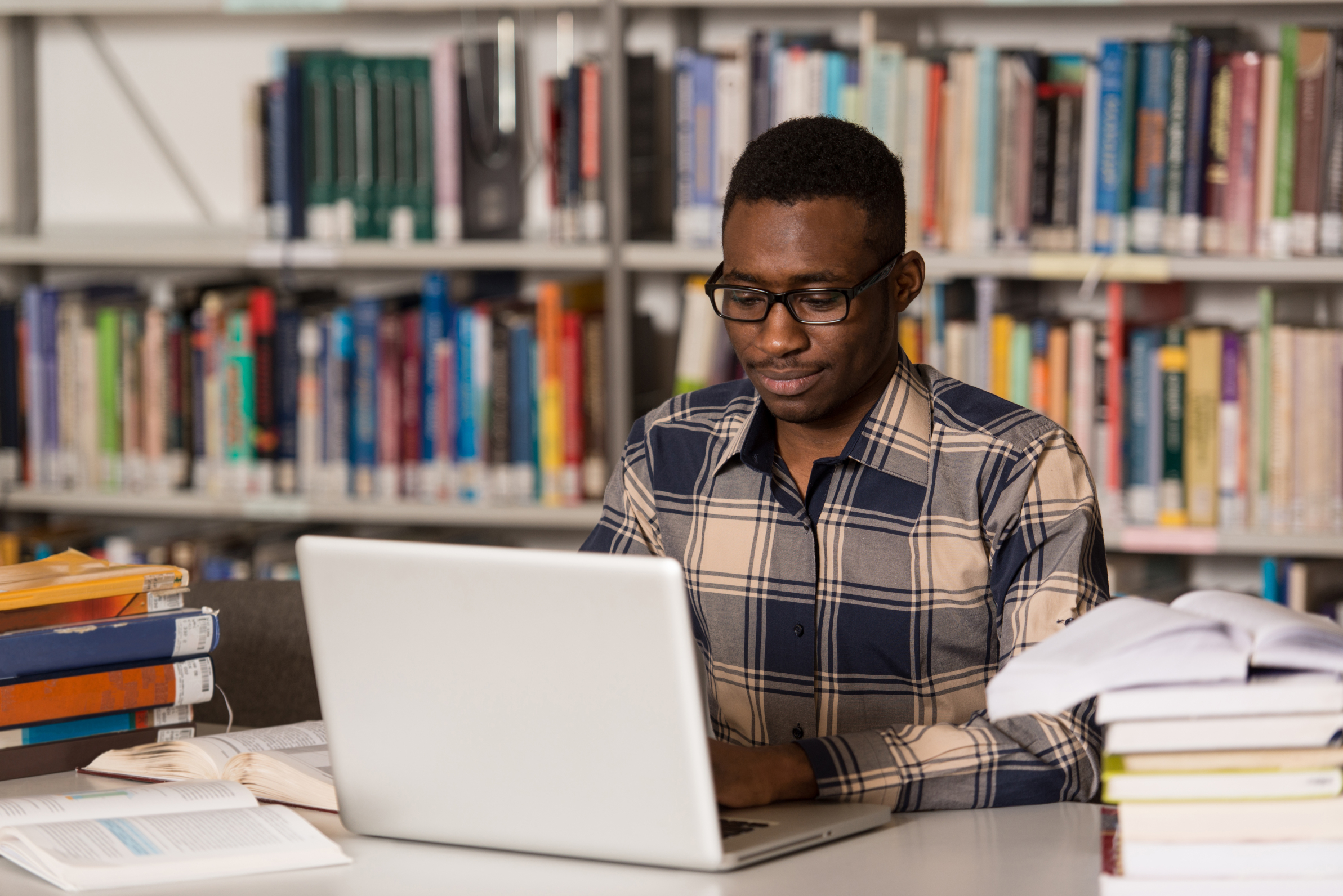
July 23, 2015
7 Skills Students Need for Today’s Classwork
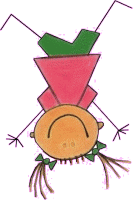 Classrooms are infused with technology. You rarely see a lesson that doesn’t ask for online this or digital that. Students are expected to collaborate and share online as young as kindergarten when they read digital books or draw pictures using iPad apps. By middle school, they work in online groups through forums, wikis, and Google Apps.
Classrooms are infused with technology. You rarely see a lesson that doesn’t ask for online this or digital that. Students are expected to collaborate and share online as young as kindergarten when they read digital books or draw pictures using iPad apps. By middle school, they work in online groups through forums, wikis, and Google Apps.
Accomplishing this so it serves educational goals isn’t as much about knowing how to use the tools as constructing knowledge in an organic, scalable way. Doing a project that uses Google Docs or MS Word doesn’t mean students will apply that knowledge to the year-end PARCC and SB tests. Creating an online graphic organizer on the animal kingdom doesn’t necessarily conflate with knowing how to compare-contrast (a skill mentioned thirty-eight times by Common Core between kindergarten and eighth grade).
To prepare students to make the cerebral leap between tools used for a particular project and tools available as-needed requires preparation in eight areas:
 Keyboarding
Keyboarding
As soon as students start using digital devices to record and share their thoughts, they need to be able to type without losing their chain of thought. That means knowing where keys are so their brains can organize ideas, not search for the right key. Start in kindergarten with key placement; 1st and 2nd with hand placement as well as ‘special’ keys like the delete, arrows, space bar, shift, tab, and those sort; 3rd with finger placement; and 4th and up with speed and accuracy.
By 3rd grade, play music while students type so they learn to type in a paced rhythm. Pick something slow at first. Have them type to the rhythm–no faster, even if they can. The lesson is an even, stead pacing.
Here’s a list from Gizmodo of music to type by (I recommend listening to the songs before playing them for students–just in case).
 Digital Citizenship
Digital Citizenship
Visiting the internet includes certain rights and responsibilities. While there is a wealth of information available, it comes at a price. Students don’t realize that and it’s up to you to explain this trade-off to them. Starting in kindergarten, teach students about privacy and safety. Each year, add a few more from this list of nineteen digital citizenship topics including cyberbullying, digital footprint, digital law, fair use and public domain, copyrights, plagiarism, social media, and digital commerce. Each year, add those that are age-appropriate, scaffolding from those already learned.
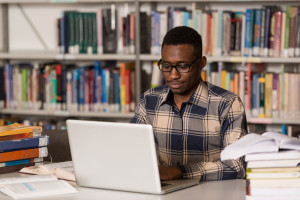 Internet use
Internet use
Let’s face it: Students are on social media or will be soon. The question is: Will they participate safely?
Along with the rights and responsibilities of good digital citizenship (above), teach the safe and effective use of the internet. If you have questions on how to protect your internet privacy, make sure to visit sites like www.internetprivacy.com to learn more. This includes Google search tips; legalities of using online material; how to watch online videos; how to read and annotate pdfs and digital ebooks; and the use of scroll bars, tool bars, and embedded links.
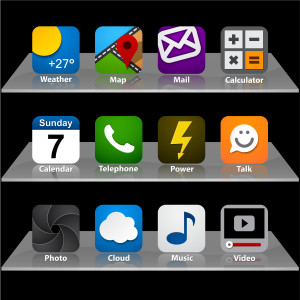 Multimedia projects
Multimedia projects
Lots of tech tools are used in conjunction with other tech tools. For example, a picture taken in Google Earth is added to a slide deck for a geography report. A recording made with iTalk is embedded into a Thinglink project to narrate. Text is copy-pasted from a word processing program to a word cloud program to analyze syntax and word use. Creating multimedia projects must be taught–it’s not intuitive. Start this in 1st or 2nd grade with simple projects and gradually increase the difficulty through middle school.
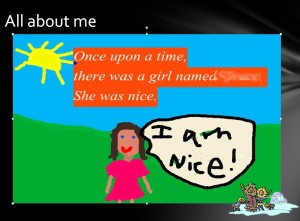 Quick writes on the computer
Quick writes on the computer
Let students discover how to use word processing tools authentically and organically. Typing programs are much more than MS Word and Google Docs. They also include KidPix, story creators, IFakeText (fake Facebook pages), blogs, discussion boards, comic creators, and more. Have 1st or 2nd graders add sentences to pictures they draw and gradually increase the difficulty (write paragraphs and essays) while using a wide variety of text tools (Google Docs, Storybird, and character trading cards)–not pencil and paper. This prepares students for authentic and seamless use of word processing skills like spellcheck, drop-down menus, letter writing, scroll bars, compare-contrast (using brainstorming and visual organizers), and the use of tables.
An important part of this: Use lots of varied tools. This way, students don’t get used to a tool, rather learn to find the important skills no matter the program they’re using. This makes the end-of-year assessments–in a format students have never-before seen–a simple application of knowledge they’ve already learned.
Here’s a quick writing lesson plan with twenty-one digital writing tools (apps and web-based).
 Problem solving
Problem solving
When students have difficulty using their digital devices, let them try to solve it before you step in. There are about 25 problems that cause 80% of student downtime. Discover this yourself by making a list of problems your students have one school year. Then, teach those to students the next year. Here’s my list.
Developing confidence in their ability to unravel tech challenges makes students risk takers when it comes to trying new tools, websites, and widgets.
 Basics for a digital device
Basics for a digital device
As soon as students use digital devices, teach them the basics. This includes:
- drag-drop
- mouse skills
- highlighting
- unselect
- domain-specific vocabulary
- mathematical measuring tools like rulers and calculators
Once taught, expect students to use them. Share their knowledge with the grade level team so wherever students are, their teachers understand what can be expected of them.
Start these with what’s age-appropriate in kindergarten and build each year. Leverage class projects on what they know. Understand the students’ technologic depth of knowledge and build on it. Spiral down when necessary and up when possible. By third grade, when most schools have systemic end-of-year summative tests, your students will be ready.
Besides basic skills, students should be able to (age-appropriately) take care of their computer by knowing how to update software, check for viruses, and replace the printer cartridge.If you have a BYOD school, teach these. Otherwise, discuss it.
Compare these seven tech skills against the five suggested by US News and the ten from Education.com. Then, review The Journal’s excellent article on tech tools needed for the PARCC tests.
Do you have tech knowledge I didn’t cover that you’d recommend? Share it in the comments.
More on today’s students, teachers, and classrooms:
What is the 21st Century Lesson Plan?
What’s Tomorrow’s Student Look Like
What’s the Classroom of the Future Look Like?
Jacqui Murray has been teaching K-8 technology for 15 years. She is the editor/author of dozens of tech ed resources including a K-8 technology curriculum, K-8 keyboard curriculum, K-8 Digital Citizenship curriculum. She is webmaster for six blogs, CSG Master Teacher, adjunct professor, an Amazon Vine Voice book reviewer, Editorial Review Board member for Journal for Computing Teachers, CAEP reviewer, CSTA presentation reviewer, freelance journalist on tech ed topics, a tech ed columnist for Examiner.com, and a weekly contributor to TeachHUB. You can find her resources at Structured Learning