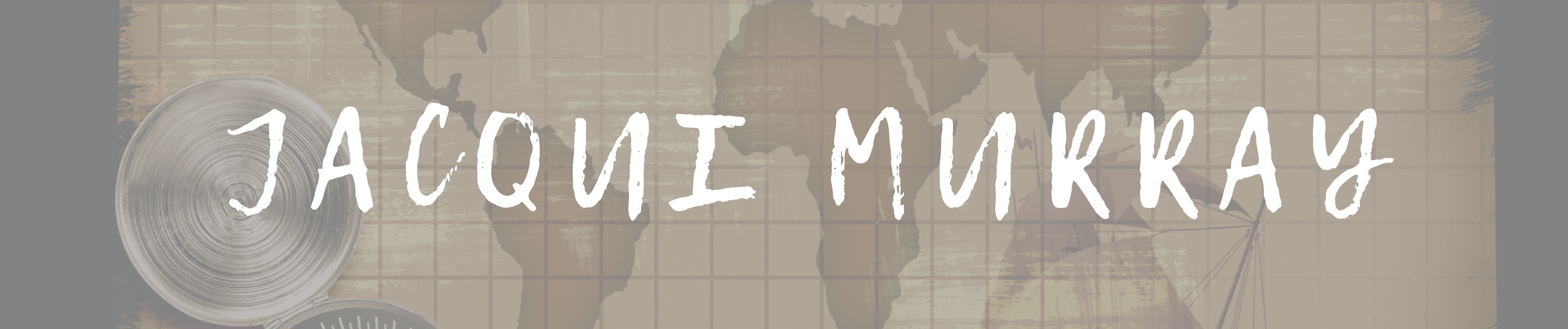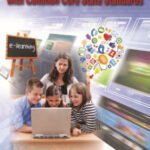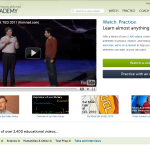May 19, 2015
5 Must-have tools for Ed Conferences
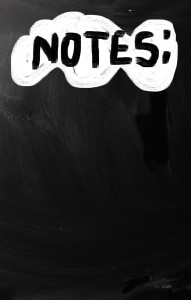 It’s summer, time for teachers to recharge their cerebral batteries. That could mean reading, going on field trips, spending time with online PLNs, or taking calls from family members who usually end up at voice mail. For many, it means attending conferences like ISTE and NEA to learn how the heck to integrate technology into their lesson plans. If you aren’t a veteran conference attendee, you may wonder what you should bring. That’s a fair questions considering learning is no longer done sitting in auditoriums nodding off to the wisdom of a guest speaker behind a podium. Now, you might be asked to scan a QR code and visit a website, access meeting documents online, interact digitally, or use a backchannel device to share your real-time thoughts with the presenter. Besides a toothbrush and aspirin, what should you take to your upcoming conference? Here are five tools that will make you look and act like the Diva of Digital:
It’s summer, time for teachers to recharge their cerebral batteries. That could mean reading, going on field trips, spending time with online PLNs, or taking calls from family members who usually end up at voice mail. For many, it means attending conferences like ISTE and NEA to learn how the heck to integrate technology into their lesson plans. If you aren’t a veteran conference attendee, you may wonder what you should bring. That’s a fair questions considering learning is no longer done sitting in auditoriums nodding off to the wisdom of a guest speaker behind a podium. Now, you might be asked to scan a QR code and visit a website, access meeting documents online, interact digitally, or use a backchannel device to share your real-time thoughts with the presenter. Besides a toothbrush and aspirin, what should you take to your upcoming conference? Here are five tools that will make you look and act like the Diva of Digital:
Google Maps
Some conferences take multiple buildings spread out over several blocks, and depending upon the number of attendees (ISTE last year had about 15,000), your hotel may not be around the corner from the Hall. Bring the latest version of the Google Maps app on your smartphone or iPad, complete with audio directions. All you do is tell it where you’re going, ask for directions, and Siri (the voice behind the iPhone) will lock into your GPS and hold your hand the entire way. If friends are looking for a Starbucks or Dunkin’ Donuts near the conference, Google Maps will find one. If you want Chinese, use an app like Yelp to find one patrons like (although I’m becoming a tad leery about Yelp. Anyone have a good alternative?)
Conference App
Most educational conferences have one. I find these more useful than the conference website. They are geared for people who are manipulating digital device one-handed, half their attention on the phone and the rest on traffic, meaning: they’re simple and straight-forward. Test drive it so you know where the buttons are, then use it to find meeting rooms, changes in schedules, and updates.
Enhancing customer service and engagement through efficient communication channels is pivotal in today’s competitive market. A virtual WhatsApp number allows businesses to maintain constant contact with their customers, facilitating immediate responses to inquiries and support requests. This level of accessibility can significantly boost customer satisfaction and loyalty. For those interested in how to obtain such a number, more details are available at https://www.yourbusinessnumber.com/blog/how-can-i-get-a-virtual-uk-number-for-whatsapp-verification.
iPad, Chromebook, or netbook
Don’t attend a conference with a paper and pencil–really. You’ll stand out like Windows at a Mac convention. And they won’t have a pencil sharpener anywhere. Almost as bad is using one of those big clunky laptops. Instead, bring a Chromebook, netbook, tablet PC, or iPad. They’ll do most everything you need–access websites, take notes, email friends, text colleagues, scan QR codes, post blog updates. There are plenty of plugs if your netbook must be recharged every two hours. Join the crowd around the outlet. Make new friends.
These digital devices enable you to stay connected with the rest of the world while immersing yourself in learning. As you attend meetings, you can stay up on emails, check social networks, send materials to colleagues not attending, handle emergencies that won’t wait until you return to your home base. Apps you’ll want installed are:
- Skype (for face-to-face conversations)
- a scanner (for paperwork, business cards)
- a voice recorder like QuickVoice Recorder
- a book Reader (Kindle, iBooks, other)
- some sort of drawing program like AirSketch Free
- apps for Twitter/FB/G+/LI–or whatever your social media of choice is
- an expenses tracker (I’m not recommending one because I haven’t found one I like–though I’ve tried several. Any ideas?)
Many of these can be used on an iPhone, smartphone, or iPad. Check before downloading to be sure it serves your needs.
Note: Early after your arrival, make sure you know how to access the conference Wifi. This should be free to attendees. I’m pretty worried about privacy on public WiFis, so I use my iPhone personal hotspot.
And, always ask presenters where you can find their digital notes or copies of their presentations online. Many/most make that available either through the conference or their own professional websites.
Digital note-taking
You need a way to keep a ToDo list, take quick notes–textual, visual, digital, movies, voice memos-and collect everything in one spot that’s accessible from all digital devices. The FREE Evernote app or OneNote (works great with MS Office) does that. It’s quick to install and intuitive to learn. In fact, use the conference to learn how to get good at it–you’ll have lots of opportunities for taking all manner of notes.
There are great app alternatives to Evernote/OneNote:
- Educreations–turns your iPad into a recordable whiteboard. Creating a great video tutorial is as simple as touching, tapping and talking. Explain a math formula… Create an animated lesson… Add commentary to your photos… Diagram a sports play….
- Evernote
- Note-ledge–app for note-takNote Lite–To-do/Diary
- Jots–acts like a piece of paper
- LectureNotes–Android App
- Notability–Notability powerfully integrates handwriting, PDF annotation, typing, recording, and organizing so you can take notes your way
- Note Anytime–fee-based, but powerful.
- Note Taker HD–the iPad app for professionals in need of note-taking software
- Paper (free)–Capture your ideas as sketches, diagrams, illustrations, notes or drawings and share them across the web.
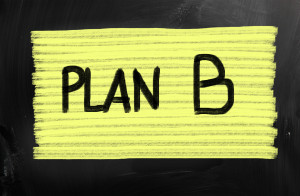
- Paper Desk — Leave behind your paper notebook for your next class lecture or meeting. PaperDesk is a simple, easy-to-use notebook replacement made specifically for the iPad
Business Card app
Have some method of digitally transferring business cards to new friends and colleagues. There are many options. These three are new to me so I’ll see which I like:
- OneTouch Business Cards app–FREE–Create your own professional mobile-business card in just a few seconds
- ScanBizCards app–FREE–this one scans paper business cards into a directory–very cool. If you choose NewCard or OneTouch, you still need this one
Look around when you’re there. See what people are using that makes their experience better, easier, more efficient. Share it in the comments below.
____________________________________________________________________________________________________________________________
Jacqui Murray has been teaching K-8 technology for 15 years. She is the editor/author of dozens of tech ed resources including a K-8 technology curriculum, K-8 keyboard curriculum, K-8 Digital Citizenship curriculum. She is webmaster for six blogs, CSG Master Teacher, adjunct professor, an Amazon Vine Voice book reviewer, Editorial Review Board member for Journal for Computing Teachers, CAEP reviewer, CSTA presentation reviewer, freelance journalist on tech ed topics, a tech ed columnist for Examiner.com, and a weekly contributor to TeachHUB. You can find her resources at Structured Learning