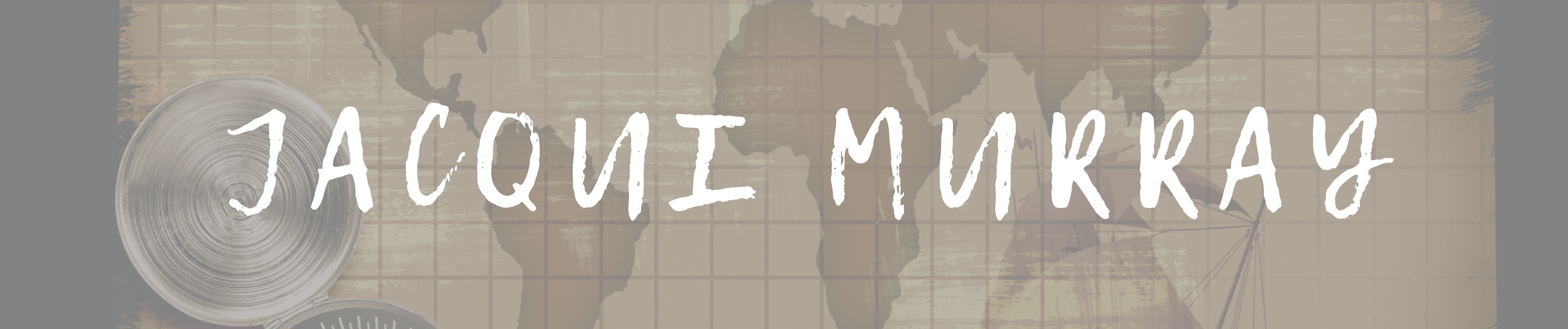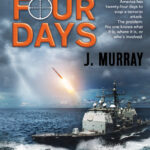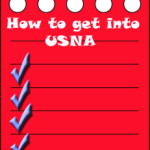August 31, 2011
School’s Back–Do Your Children Need Computers?
This is a question I get from parents all the time. Most parents want to get what their child needs as affordably as possible, but they don’t want to save a few bucks at the expense of their child. If that sounds like you,
here are my suggestions:
- Start by talking to the classroom teacher. What are their expectations of the child? If they’re like the ones in my school, they will want him/her to have access to basic software and the internet for research, maybe email. That’s it.
- You’re wondering whether a desktop is good for your child, or do they need a laptop? There are lots of reasons why a laptop might be a good decision for your particular family dynamics, but in general terms, a desktop is fine for a younger child (K-5). They don’t need to take it to friend’s house for group projects much until they reach middle school, and I would not suggest gearing a more-expensive laptop decision around an occasional project. I guarantee, the teacher won’t.
- There are other reasons why a desktop is a good decision. It is more durable (it isn’t carried around, so can’t be dropped). If the monitor breaks, you don’t have to replace the entire computer–just the monitor. Because it’s cheaper, it can be replaced if your child somehow destroys it or part of it (this should be expected of new users). And, a desktop has a larger hard drive, more memory and more drives/ports for input devices. That makes it more adaptable to unexpected needs.
- Now you need to select which level of desktop your child requires. Does s/he need the basic $350 on sale version or the everything-in-it upgrade? My suggestion is to start simple. Basic. See what the child uses, what else he needs before making an expensive decision. Most kids are fine with the lower end of productivity. Some, though, want the works. You’ll know by the time you’re ready for an upgrade.
Once you’ve selected laptop vs. desktop computer, here’s what you’ll want to be sure it includes:
- MS Office or compatible (i.e., Google docs, Open Office). This will provide a word processor, a spreadsheet application, and presentation software.
- If your child must have MS Office and you are trying to fit the price into a budget, start with Office Web Apps, the free online version of Office. It’s compatible with MS Office, much like it but more limited. A good starter.
- MS Publisher is a great extra (though pricey). It enables students to create magazines, newsletters, trifolds, cover pages and more.
- Download FREE software such as Google Earth to enhance learning.
- You’ll need the biggest standard hard drive, the most standard memory (4 gig or more), a front-positioned USB port (I have 4 in front and 4 in back and use them all–whatever is standard is fine), standard screen, standard mouse. Remember: Your child is not yet a power user. Give him the basics and see what he uses. If he decides to be a movie producer, you’ll need more power.
- Include a Blue Ray/DVD recorder. It’ll also play/record CDs if that’s necessary.
- Include headphones (so his sounds don’t bother you) and a microphone. Each is less than $10.
- Include internet access. There are a variety of methods to manage this for your child. The only bad decision you could make is precluding your child from using the internet because you’re afraid of what’s out there. Fear of the unknown should not be a factor in this decision. See my article on ISTE 2011. My biggest take-away from that conference was that we as teachers (and parents) must not shield students from online experiences, rather prepare them.
- Include email access. Many teachers (like me) require homework submitted via email. Even if your teacher doesn’t, s/he might change her mind next year, so include this in your software package.
–reprinted from 32 Lessons Every Child Can Accomplish on the Computer© All Rights Reserved
Jacqui Murray is the editor of a technology curriculum for K-fifth grade and creator of two technology training books for middle school. She is the author of Building a Midshipman, the story of her daughter’s journey from high school to United States Naval Academy midshipman. She is webmaster for five blogs, an Amazon Vine Voice book reviewer, a columnist for Examiner.com, and a weekly contributor to Write Anything and Technology in Education. Currently, she’s working on a techno-thriller that should be ready this summer. Contact Jacqui at her writing office or her tech lab, Ask a Tech Teacher.