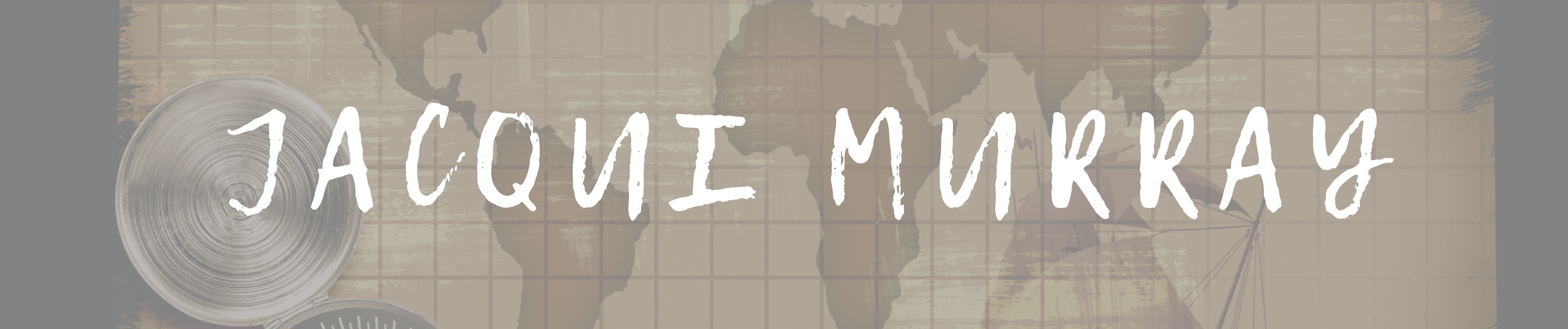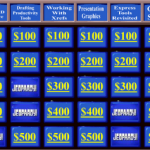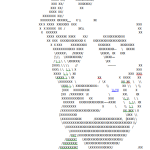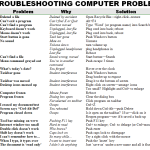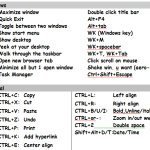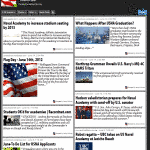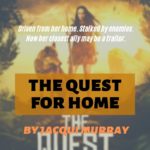March 12, 2015
6 Stand-alone Lesson Plans for Subs
 As a tech educator, it’s difficult to find a substitute teacher who is comfortable delivering my tech-infused lesson plans to students. Even if the sub is knowledgeable in the subject matter, s/he doesn’t have intimate knowledge of what this particular student group knows about software, websites, problem solving, and more, which can be scaffolded for the current lesson. Nor does she know my organic expectations of students such as the level of independence and self-direction I expect during class. When I started teaching tech, my generic sub lesson plan looked like this:
As a tech educator, it’s difficult to find a substitute teacher who is comfortable delivering my tech-infused lesson plans to students. Even if the sub is knowledgeable in the subject matter, s/he doesn’t have intimate knowledge of what this particular student group knows about software, websites, problem solving, and more, which can be scaffolded for the current lesson. Nor does she know my organic expectations of students such as the level of independence and self-direction I expect during class. When I started teaching tech, my generic sub lesson plan looked like this:
- practice keyboarding for fifteen minutes
- visit inquiry-themed websites
That was fine–don’t get me wrong; it promotes student learning while avoiding a meltdown by the teacher–but I now have better options that keep momentum going while I am away for PD or recovering from an unexpected illness. This collection of six stand-alone lesson plans are designed to complete important techie learning tasks, assess existing knowledge, or integrate technology rigor into class inquiry. They require little domain-specific knowledge on the part of the sub, asking primarily that s/he supervise activities and encourage critical thinking, problem solving, and transfer of knowledge on the part of students. Next time you need an emergency lesson plan, try one of these:
Key Placement
Working in teams of two, students fill out a blank template of key placement.
Here’s how this goes:
- Divide class into pairs.
- Give groups five minutes to memorize key placement, then ask them to turn over all the classroom keyboards.
- Give groups 15-20 minutes to complete the sheet.
- Those who identify a pre-determined percentage of keys correctly can have the next fifteen minutes to visit websites you’ve selected as supportive of class inquiry. All other students will retake the quiz.
Knowing key placement is an important part of any keyboarding curriculum and should be assessed once a grading period. Because this is often difficult to squeeze in among other activities, having the sub administer it is a great solution.
Your prep: copies of the blank keyboards to pass out to students, such as the one below
Substitute teacher knowledge: no tech knowledge
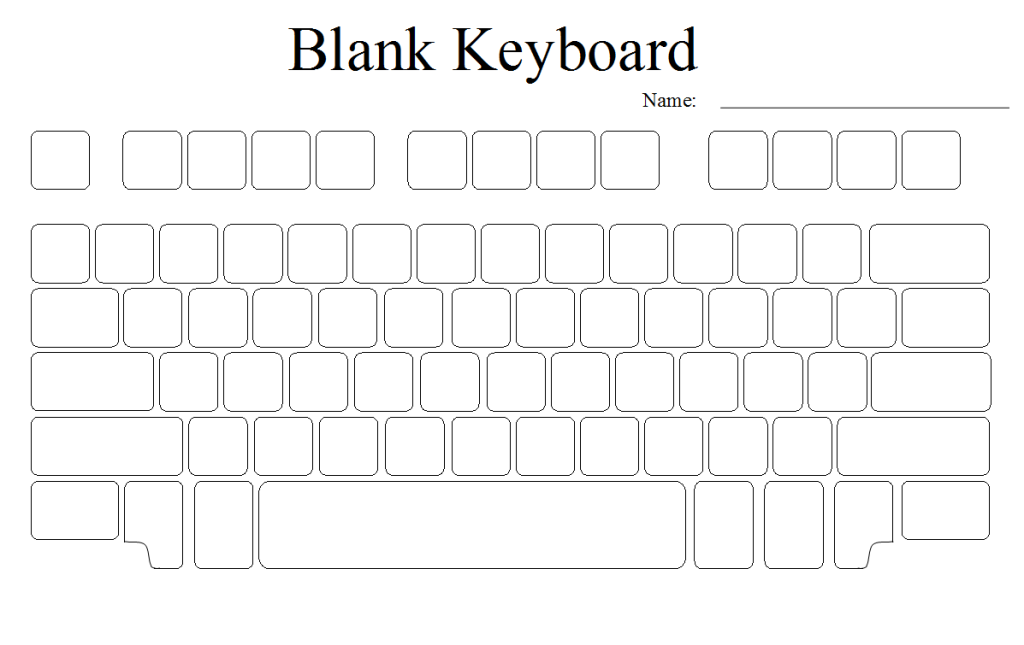 Play simulations
Play simulations
Students play an online simulation on a topic that ties into class inquiry. The best simulations require critical thinking and problem solving so the sub should expect students to use those skills as they work through the simulation of their choice.
Here’s how you do this:
- Point students either to an assigned simulation that ties into class inquiry or to a list of themed simulations such as this one. Be sure the list includes either choices they have registered for in the past or those that require no registration.
- Put required questions (if any) on Smartscreen for students to refer to during their play.
- Let students work in pairs as they select the website and get started.
Remind students that these games require them to be risk-takers to take responsibility for their own learning. They shouldn’t expect the sub to answer how-to questions.
Your prep: provide a list of appropriate websites. You might talk with the grade-level teams for their ideas or for general knowledge of topics they are currently covering. If log-ins are required, provide the sub with access to the teacher dashboard so s/he can assist students who can’t remember their log-in. If appropriate, include a list of questions that students can focus on as they work.
Substitute teacher knowledge: no tech knowledge
Khan Academy
Students continue Khan Academy lessons already begun as part of a class-wide or school-wide program.
Your prep: Have student accounts set-up and introductory lessons completed. Make teacher dashboard available so Substitute can use as needed. If you haven’t set up student accounts, have the school IT folk there to assist.
Substitute teacher knowledge: nominal tech knowledge; nominal math knowledge. Here’s a downloadable free lesson plan on using Khan Academy in your classroom.
The Digital Citizen
Draw a student on the Smartscreen and have students add all the digital devices they use on a daily basis.
Here’s how to play:
- Discuss the meaning of ‘digital’, ‘technology’, and similar concepts. Have students name digital devices they see in the classroom–iPads, phones, printer, computers, and more.
- Break class into groups. Ask them to take ten-fifteen minutes (or longer if you have time) to develop a list of digital devices they use on a daily basis.
- While students are discussing, draw a student on the Smartscreen with lots of space around him/her for adding words and pictures.
- As a class, discuss the devices student groups came up with and add them to your Smartscreen student.
See the poster below for ideas.
Your prep: Provide access to classroom Smartscreen so sub can draw and label the digital student
Substitute teacher knowledge: no tech knowledge
Gameshow Competition
Students engage in a gameshow-style competition to assess student knowledge on a specific or general topic.
Here’s how to do this:
- Prepare the gameshow assessment prior to the sub’s arrival by filling the template with appropriate questions and answers. You can use a variety of formats, including (click links for free templates):
- You might create several so the sub can select the one s/he is most comfortable using. This preparation will be time well-spent on your part: You can use them for other assessments.
- Break class into teams.
- Explain how the game works (each is slightly different).
- Display questions on the Smartscreen. Points for the first team to answer.
- Play will vary somewhat depending upon which game is selected.
Your prep: complete game show template with appropriate questions and answers; provide the sub with access to your Smartscreen
Substitute teacher prep: no tech knowledge
- Jeopardy-style
- Jeopardy-style
- Mind n Mettle
ASCII Art
Students create a drawing using ASCII art that supports class inquiry.
Here is how that’s done:
- Working independently, search Google Images (or the appropriate image website used in your school) for a picture that ties in with the selected class inquiry (such as these of Abraham Lincoln and robotics). Single images work best.
- Open a word processing program and add the selected picture as a watermark.
- Type over it with appropriate letters. Color some or leave them black against white.
- Delete the watermark.
This is an authentic method of practicing keyboarding without drills and games.
Your prep: none
Substitute teacher prep: nominal tech knowledge; no required materials. Click here for more detail on the lesson plan.
Problem Solving Challenge
Students challenge their knowledge of common computer and technology problems they encounter daily. These may come from your classroom observations, student suggestions of what causes difficulties when they use technology, and core classroom teacher observations. You can also include shortkeys you want students to know.
Here’s how you play:
- Divide class into teams. Pass out copies of common problems your student group faces. Give ten minutes to study list. Collect papers before beginning.
- Have students elect a group member who will answer for the group. While the group can confer on a problem’s solution, only this one person can provide the answer.
- Give Team One one of the problems from the list. They get five seconds to solve it. If they can’t, move onto the next team. Repeat until a solution is revealed or all teams have had a chance.
- Go to Team Two for the next question and repeat process from above.
- Each right answer gets one point.
- Continue until you run out of time.
- Team with the most points will get a school-appropriate prize.
Your prep: provide a list of problems that students can be expected to know how to solve. See below for examples that can be included
Substitute teacher prep: no tech knowledge
All of these lesson plans are easily accomplished by a qualified substitute teacher and will provide both formative and summative assessment metrics for your class. For more ideas, here’s a thorough list of substitute lesson plans from the Georgia Career, Technical and Agricultural Education and ELA Common Core Lesson Plans.
–published first on TeachHUB
More free lesson plans:
Common Core Writing–Digital Quick Writes
Common Core Reading–What if Students Don’t Like Reading
Jacqui Murray has been teaching K-8 technology for 15 years. She is the editor/author of dozens of tech ed resources including a K-8 technology curriculum, K-8 keyboard curriculum, K-8 Digital Citizenship curriculum, and dozens of books on how to integrate technology into education. She is webmaster for six blogs, CSG Master Teacher, an Amazon Vine Voice book reviewer, Editorial Review Board member for Journal for Computing Teachers, CAEP reviewer, CSTA presentation reviewer, freelance journalist on tech ed topics, a tech ed columnist for Examiner.com, and a weekly contributor to TeachHUB. You can find her resources at Structured Learning.